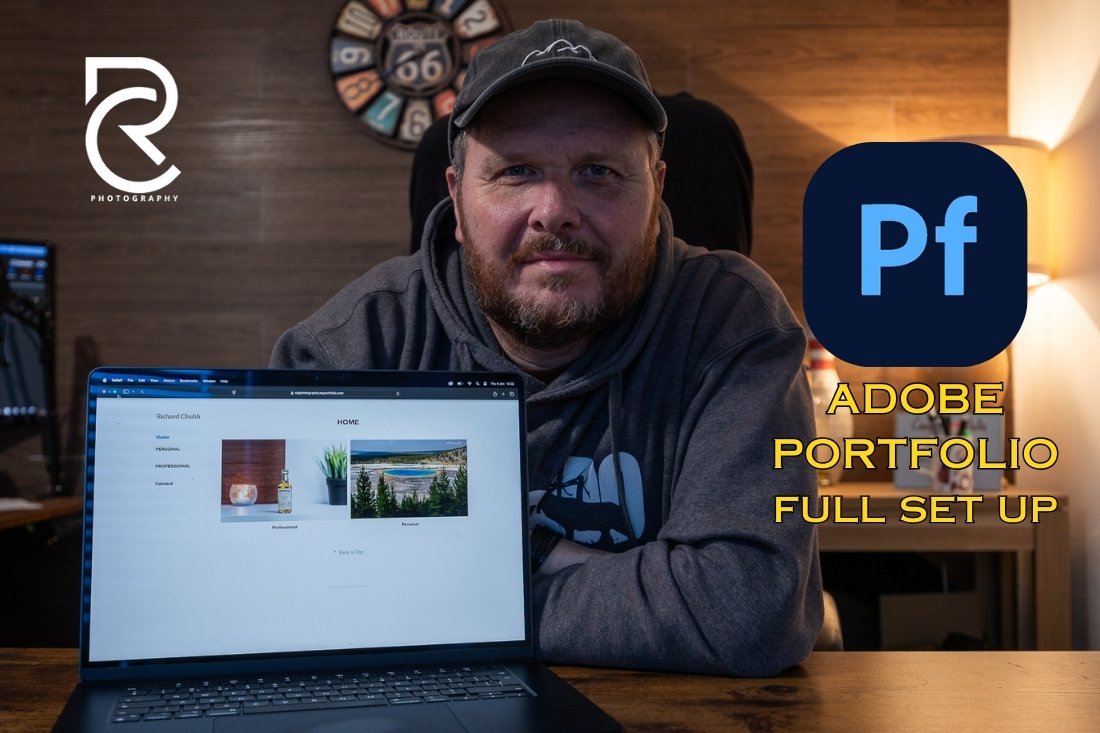So I have been using the Canon 5D MkIII for several years, and over Christmas I had the chance to use the MkIV for a couple of weeks.
I was really keen to see if it was worth the upgrade. At a price in excess of £2k, would have to be well worth it.
That is a story for another day, but in the meantime, I wanted to do a quick post about a couple of Extra Menu Options I found really useful.
If you are more a visual person, then check out the following video, if not, read on below.
Canon 5D Mark IV Extra Menu Options – In Camera Cropping
If you are ever in a position where you need to crop in camera, than this is a great addition.
Head over to Blue Menu number 2 (or assign to your favourites menu).
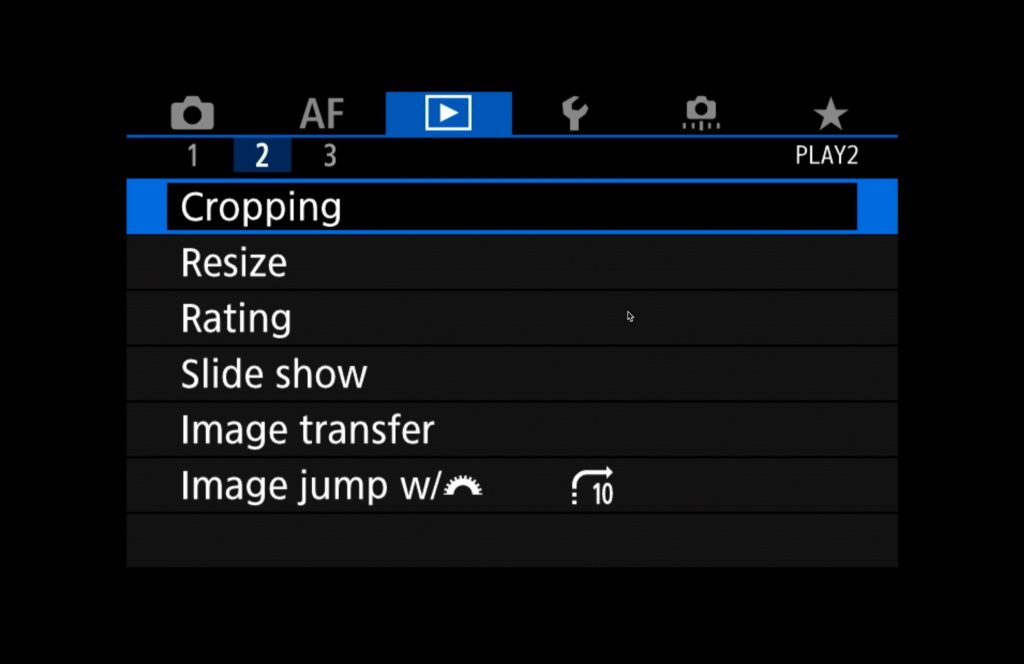
Choose Cropping and pick the image you want. I am using a quick snap from my computer. Press the Set button, and use the main dial to crop to where you want.
You can also use the joystick to move the frame around.
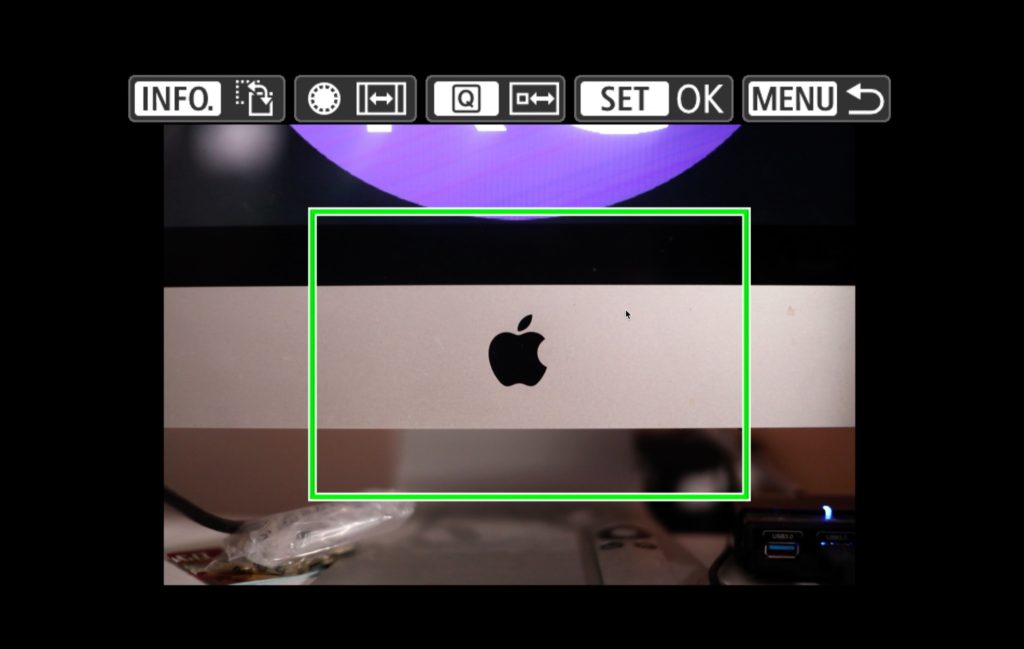
When you have cropped as required, press Set and Save As New File.
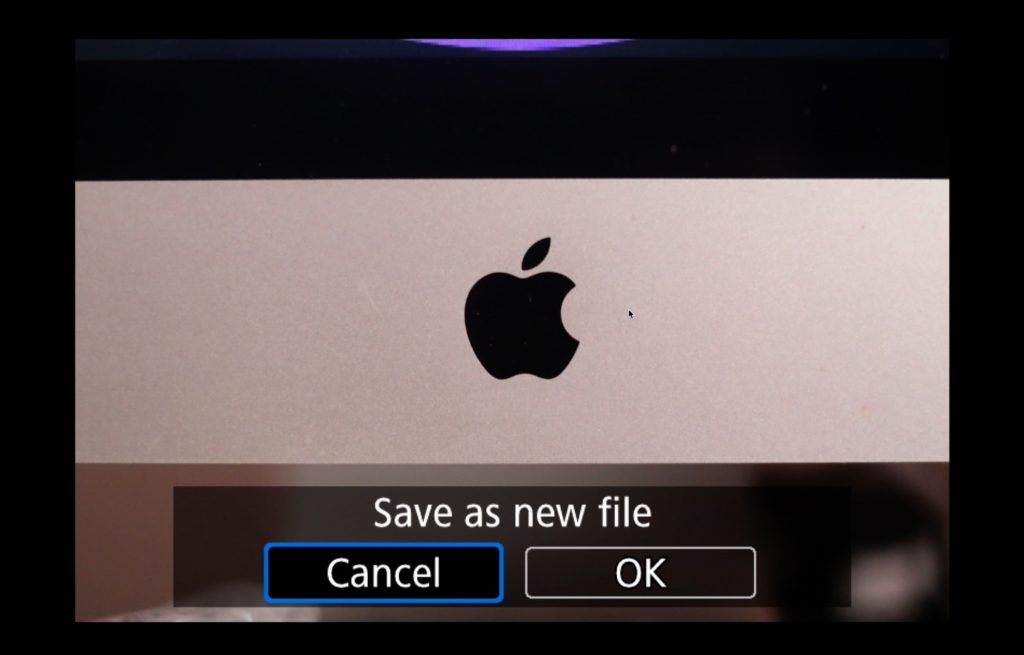
And that is it. You now have two photos, original and cropped one.
Canon 5D Mark IV Extra Menu Options – Multi Function Lock
Ever hit a button, or moved a dial by mistake? Me too! Next shot is under / over exposed and you curse loudly involuntarily!
This option will help you.
The old Mark III Lock button just turned off the Quick Dial Wheel on the back of the camera.
Now you can choose which button or dials to lock. Head to the Yellow Set Up menu, number 5.
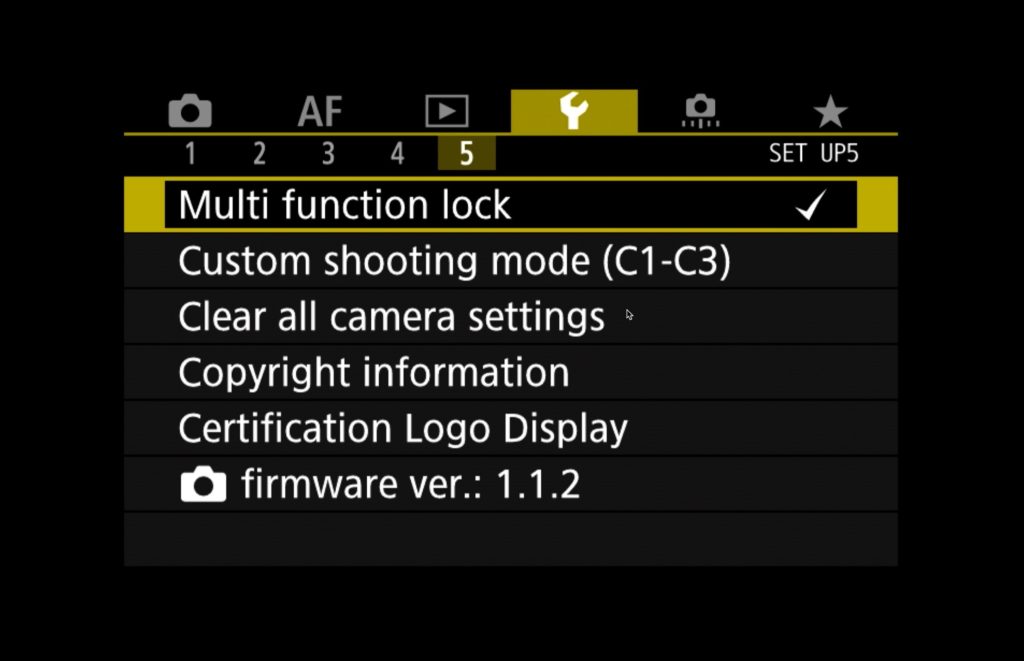
Choose the Multi Function Lock which brings up the following screen
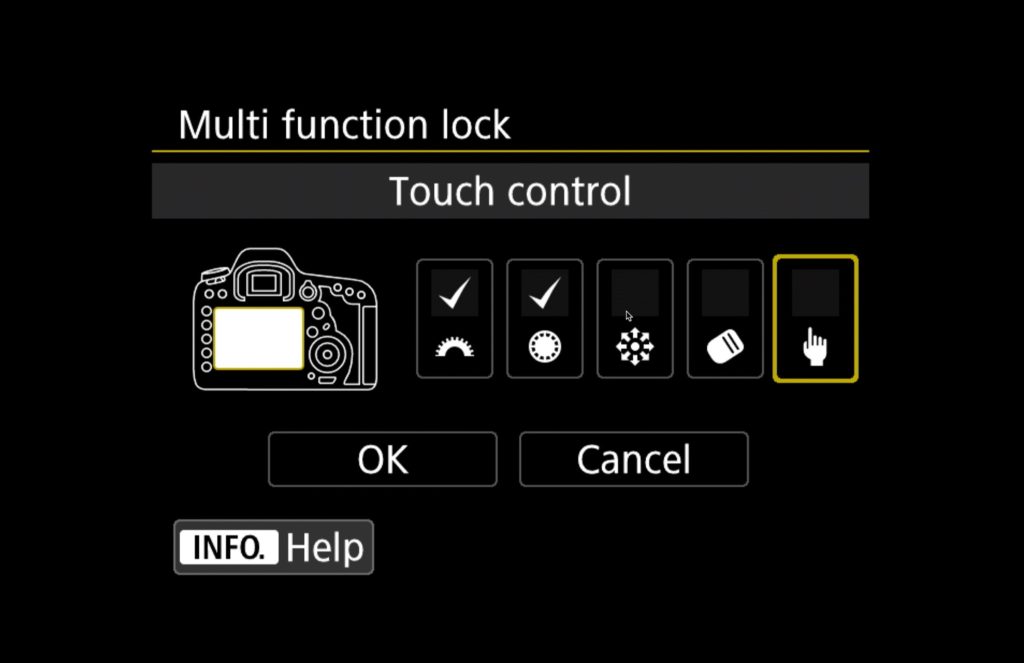
Here, you can pick what you want to lock, including the Quick Control Dial on the back, but also the Main Dial, the Multi Control Joystick, the AF Area Selection button (new on the Mark IV), and the Touch Screen (also new on the Mark IV)
Pick which ones you don’t want to change when you relax your arm and the camera nudges against your leg (yes, that has happened to me) and lock them.
Slide the little Lock button along on the back, and voila, no more mistaken dial turns!
Canon 5D Mark IV Extra Menu Options – Multiple My Menu / Favourites menus
On the 5D Mark III there is a Favourites Menu at the end. This allows you to set up your most used functions under one menu.
This makes it quick and easy to get to your most used menu items. There is another blog post and video about setting these up.
However, on the 5D Mark IV, you can choose up to 6 different menus, allowing you to add lots more ‘favourites’ or perhaps a menu for different shooting scenarios.
Here’s how:
Navigate to the Green menu, as per the below, and choose the Add My Menu tab option. Not I already have 4 tabs, but you will start with just one.

When you have set up the new menu, you will have the option to rename it. Click this option, and give it the name you would like.

I am choosing the name WED, for weddings, even though I don’t shoot weddings!!
When done, select Menu to confirm your decision, and you will now have another menu tab called Menu, where you can assign your favourite option for this menu.
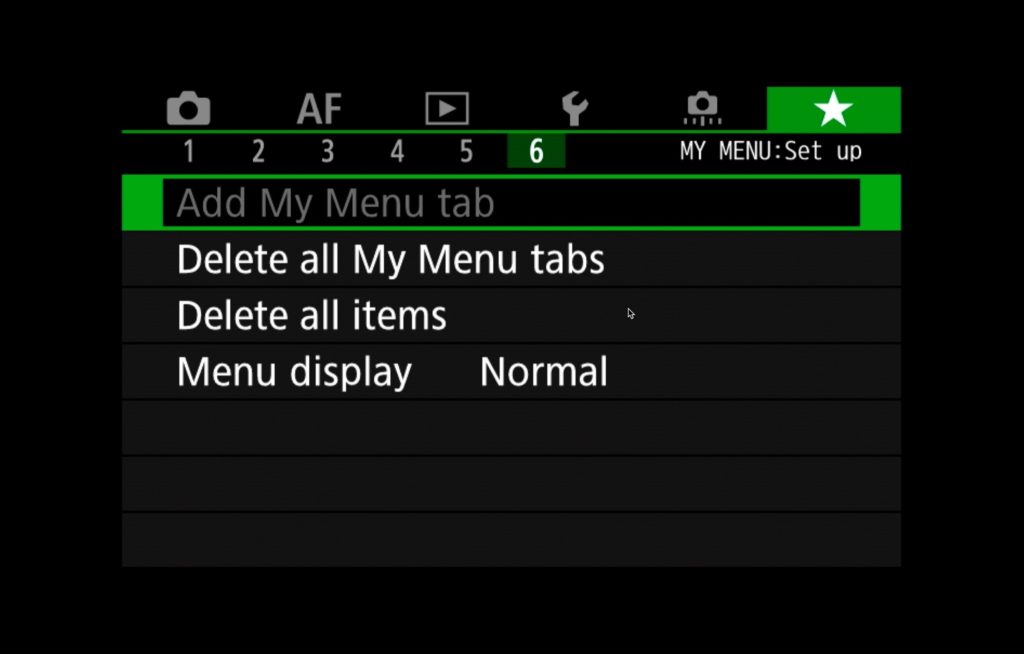
As shown above, when you have six menus, you cannot add any more, so this appears to be the limit, which should be more than enough!
Summary
I hope this has helped explain what extra menu options the Canon 5D Mark IV gives you over the Mark III.
Not discounting the other benefits, but this alone isn’t enough to convince me to buy the Mark IV, not yet, not at over £2k, but it is certainly food for though when the times does come to upgrade.
I didn’t even know these menu options existed until I got my hands on the camera, so hopefully this will prove useful for anyone wondering (apart from the processor, megapixel, etc upgrades) what the Canon 5D Mark IV will offer over the Mark III.
Don’t forget to sign up for the newsletter for regular updates, and thanks for stopping by. All blog posts here are accompanied with a video, so don’t forget to check out the YouTube channel too.
In the mean time, keep taking photos, keep improving, and keep learning.