If you want your Background to be White in Lightroom, then there is a super easy way to do it, and it only takes 6 CLICKS!!
First of all, you should strive to get this spot on in camera, so you don’t have to do what I am about to show you. But, if you have to, here is how!
We have all taken the shot. The one where the subject is perfectly exposed. The colours pop, it is sharp, great contrast. But the perfectly white background is a gloomy shade of grey.
Or even worse. Yellow like an 80-year-old smoker’s teeth!
Well, fear not! If you are a Lightroom Classic user, you can get that background to be perfectly white in Lightroom Classic. And what’s more, it only takes 6 clicks!! Yet another great Lightroom Tip!
A Before and After
Use the sliders below to see the difference after we have edited, and in 6 clicks, made the background to be white in Lightroom
How to get background white in lightroom – The Video
If you would prefer to read it through step by step, here it is.
Click 1 – Select Masking Tool
Head up to the right, and click on the small circle to select the Masking Tool.
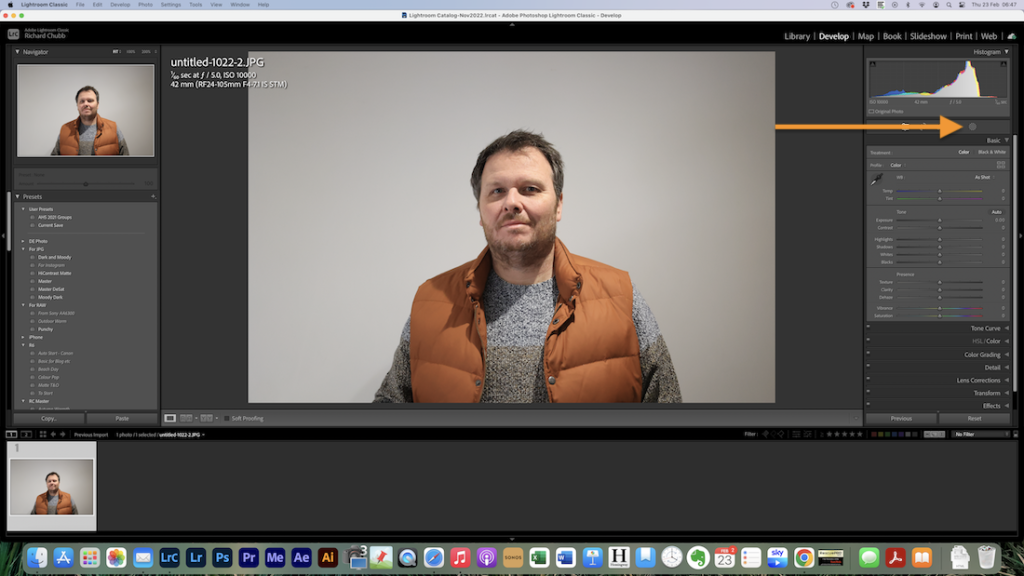
Click 2 – Select Sky
Then click on the Option to Select the Sky. This will select the white background thinking it is a sky.
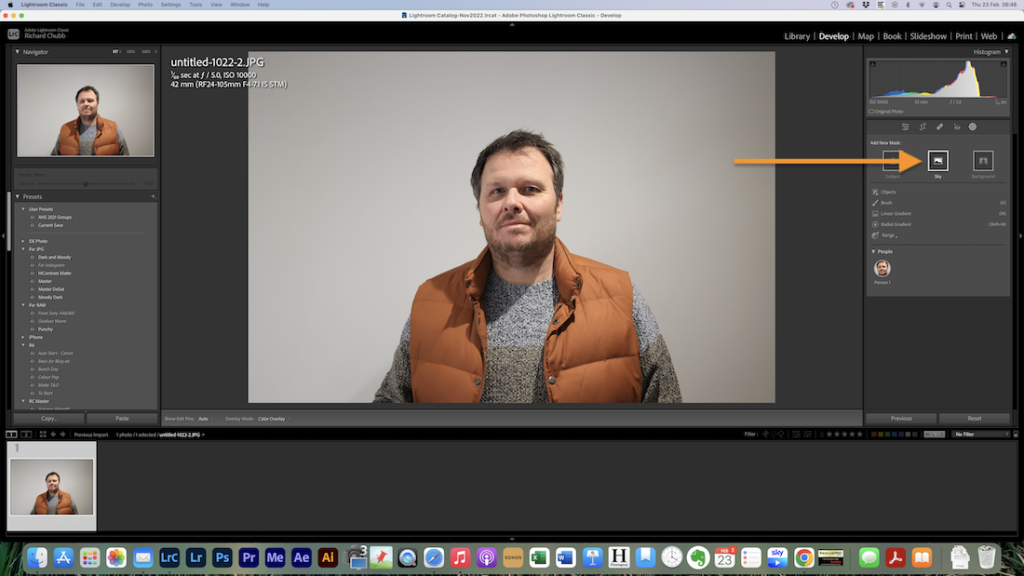
Click 3 – Show overlay
Make sure you click to show the overlay, to be sure you have selected the right area.

Click 4 – Increase Exposure
Let’s make that background brighter, by increasing the Exposure
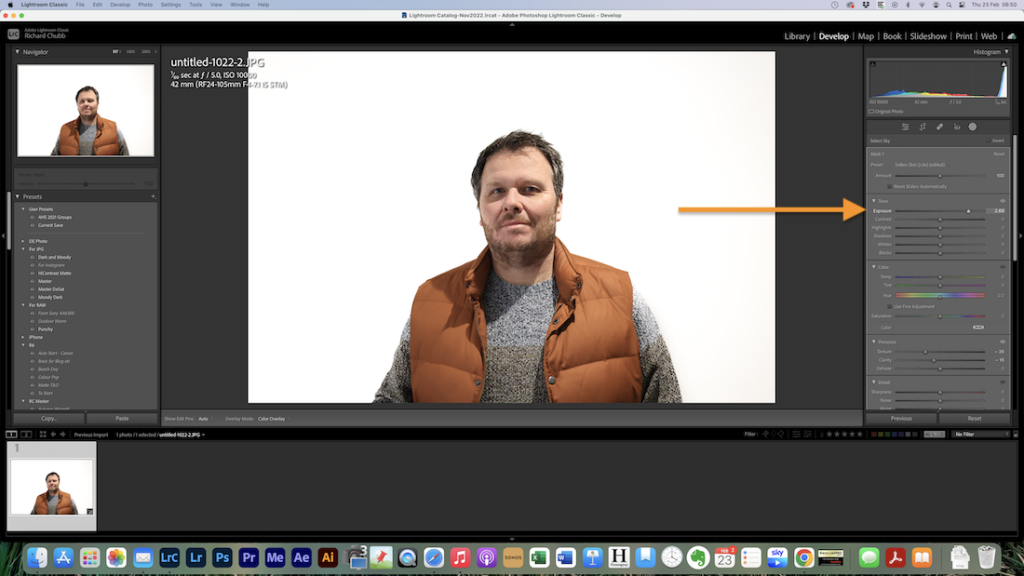
Click 5 – Increase shadows if you need to
If necessary, you can also increase the Shadows. That is click number 5!
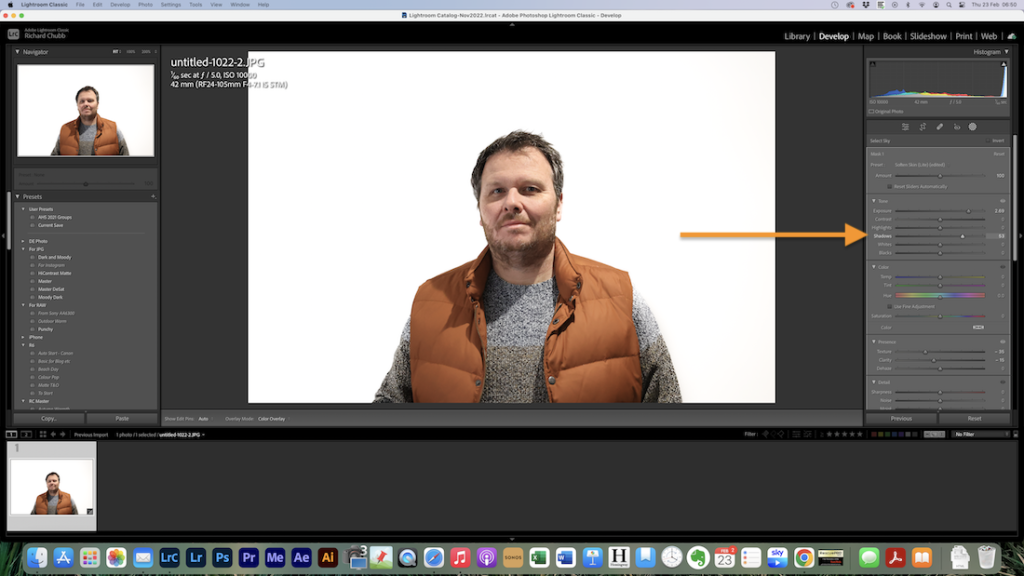
Click 6 – Click Done or Close
Finally, Click close and you are done

Summary
So there you have it! a really easy way to get your background white in Lightroom in just 6 clicks.
Head over to my YouTube channel for this, and lots more tips and tricks all about Photography and Editing, and I look forward to seeing you there!



